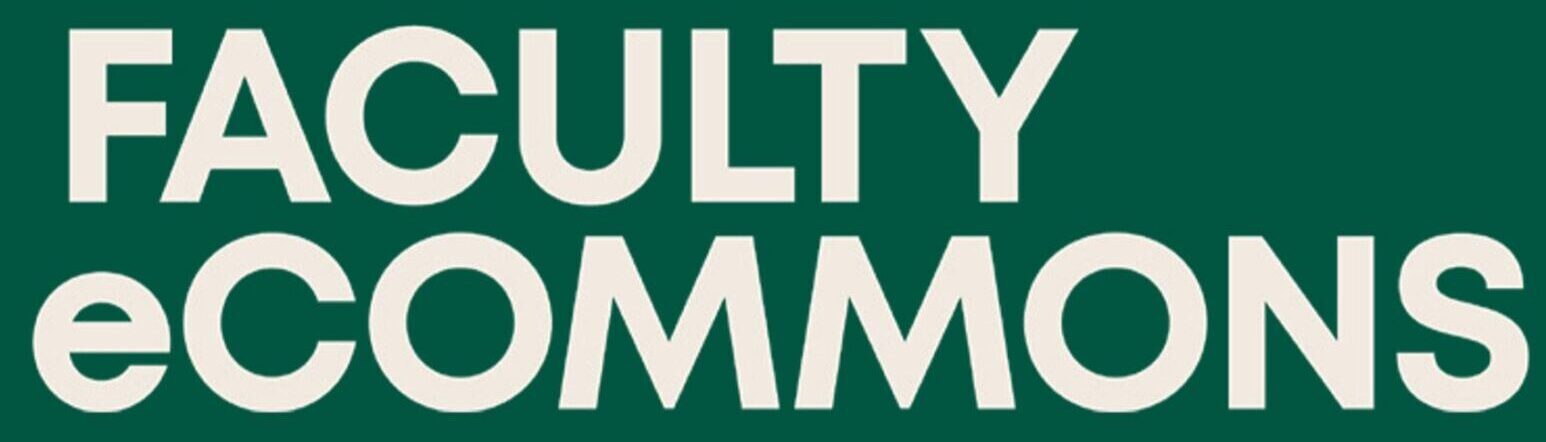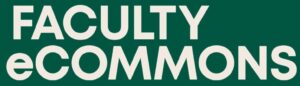To add and remove users to a Coursetune instance, use the hamburger menu in the top right corner and click on users. As a reminder, only admins can add and remove users. Managers can grant the added users access and roles to places, like courses and programs.
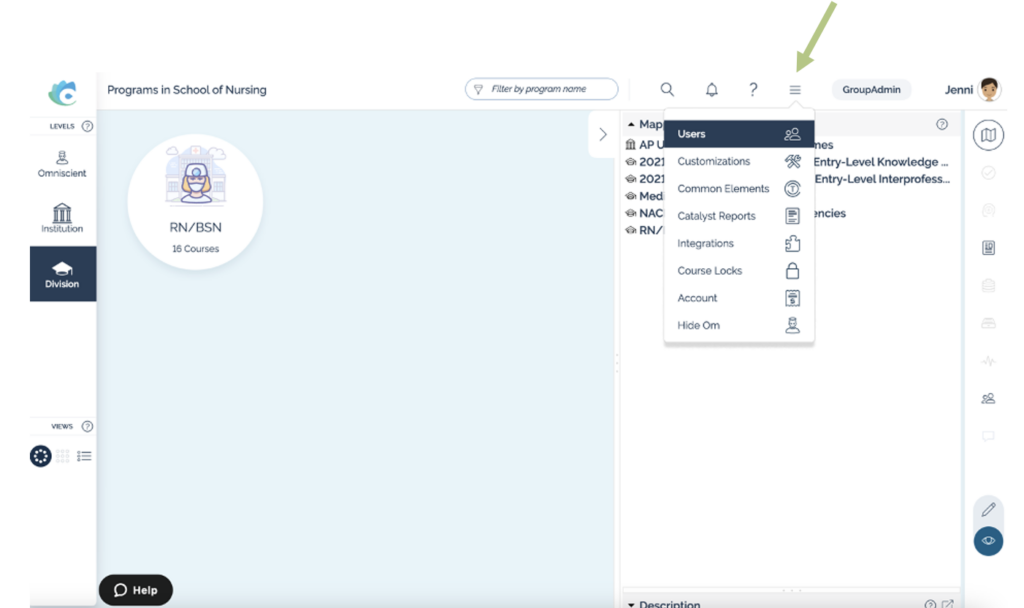
Once you click on users, the admin panel will appear, and you are able to click on “Add User” and fill out the pop up for a new user.
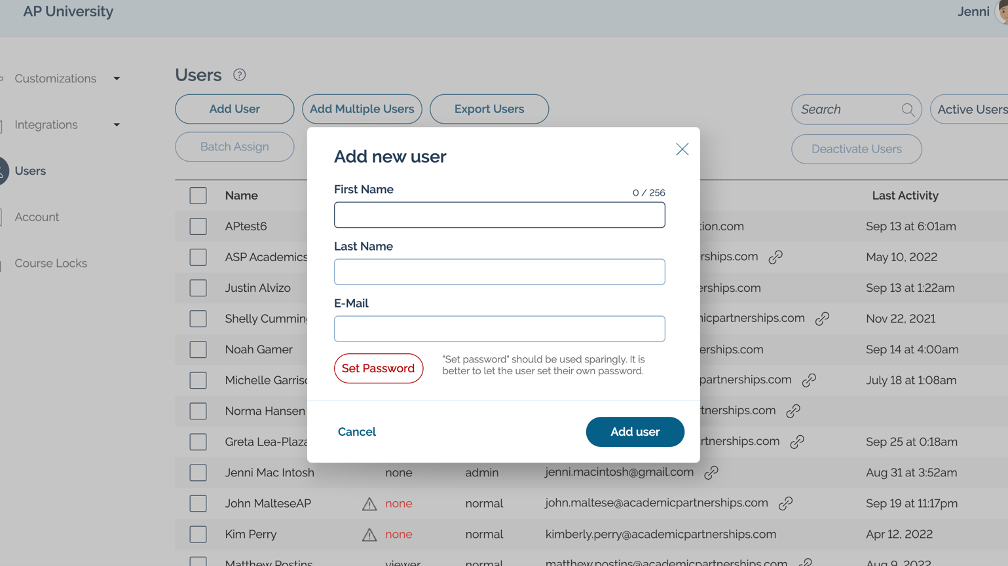
Add the persons’ first name, last name, and e-mail address. Program leads will receive an email that says “Welcome to Coursetune” where they can click to accept the account and set their own password. Be sure to check spam for this welcome email.
It is easy to add users to Coursetune, but it is important to remember to provide them the correct access at each level. All users, despite role, can only have view only access at the institution level. This must be set up in the right hand navigation panel for users to see the divisions within their insittution. Click on the access icon and then you are able to search for the user and grant access. At the institution level it will be “view only”.
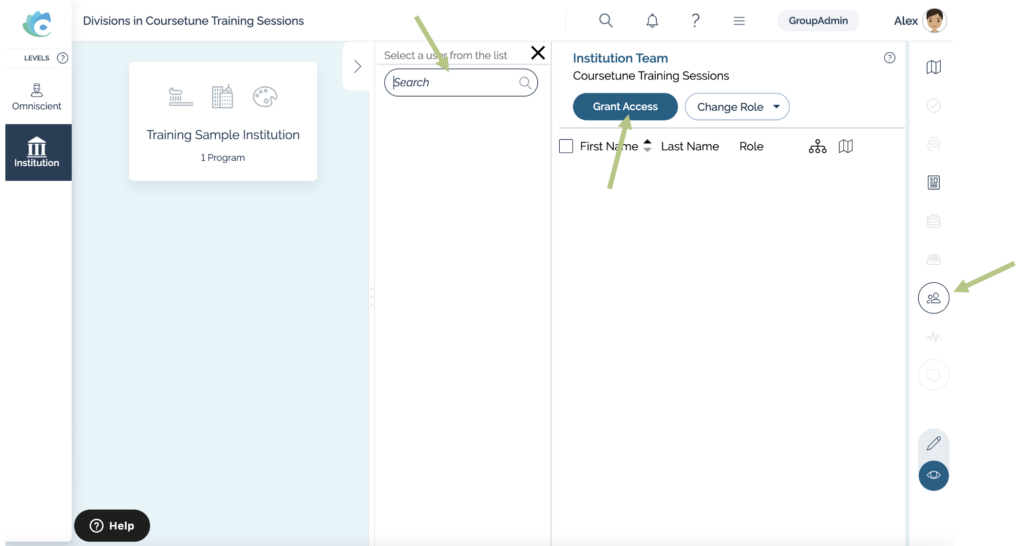
| Institution Role | Hamburger Menu | Institution | Division | Program | Course |
| Program Lead | Admin | View Only | Manager | Manager | Manager* |
| Faculty helping with Mapping Program | Normal | View Only | Editor | Manager | Manager |
| Faculty helping to map their course | Normal | View Only | View Only | Commenter | Editor** |
| Dean who plans to review and comment | Normal | View Only | Commenter | Commenter | Commenter |
*Manager access at the course level allows for access to Catalyst
**Faculty when enrolled in catalyst are automatically provided editor access for their course, but need Coursetune access levels manually adjusted.
While users cannot be deleted, they can be deactivated. Only admins can deactivate users from the instance; managers can remove access or change a user’s role within a division, program or course. To remove a user’s access to the instance, click on the hamburger menu again and “Users”. The admin panel will appear.
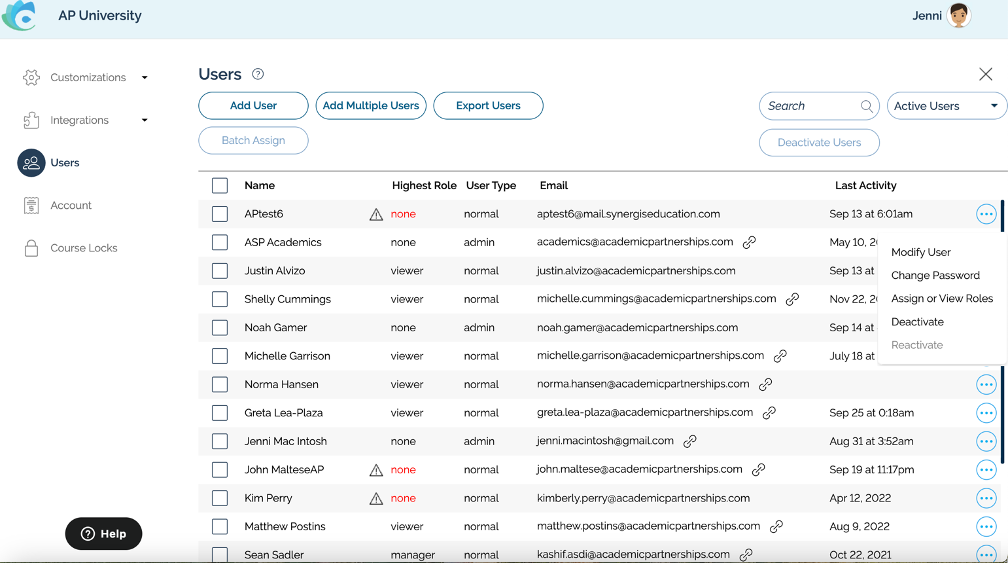
Coursetune Tip
You can use this feature to deactivate and reactivate to resend the Welcome to Coursetune email to contacts.