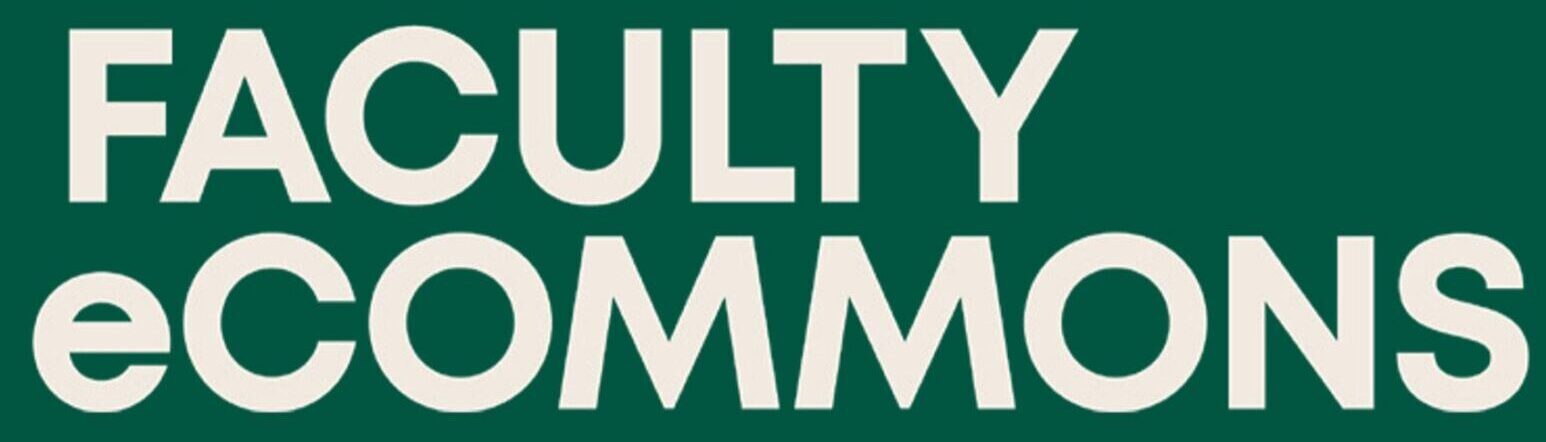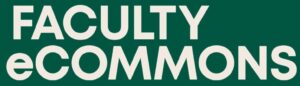Why It’s Important
You may have heard the term “accessibility” in passing from your university administrators, or you might remember a colleague mentioning “Universal Design” or “UDL.” Did you ever consider how these terms impact you as an online instructor?
W3C (The World Wide Web Consortium) notes that accessibility means that all tools and technologies should be designed and developed so that all populations of users can use them. This means considering how users with disabilities can utilize the tools and technologies as well. Making the web accessible means that those with auditory, cognitive, neurological, physical, speech, or visual impairments can access, perceive, navigate, and ultimately contribute to the web. For instructors, this means proactively participating in the process of making the educational materials you give students as accessible as possible.

The Law & Ethics of Inclusion
From a compliance standpoint, all public or private schools that receive federal funding are required under Section 504 of the Rehabilitation Act to make their programs accessible to students with disabilities. Failing to make reasonable accommodations for disabled students online can be an actionable offense resulting in substantive lawsuits against universities. As colleges have been forced to adopt emergency online remote teaching during COVID, this trend has become even more pronounced.
Legalities aside, we at Risepoint also believe that making online education accessible is an ethical imperative that’s bolstered by Universal Design for Learning principles, that is, the best practices used to design learning environments so that they can be accessed, interpreted, and utilized to the greatest extent possible by all students regardless of their ability or disability.
One of the most significant perks of an online course developed with UDL in mind is that it permits students with disabilities to participate alongside their peers without many of the limitations imposed by a physical classroom. However, if you don’t keep up with accessibility for all of your digital course materials, you may end up unintentionally excluding students with disabilities from accessing content that is crucial to their success. For instance, you or an instructional design partner may have spent a good amount of time revising course content pages in your Learning Management System for accessibility. But what about other documents and files in the course (Word docs, PPTs, PDFs, etc.)? If you’ve never had a look, or aren’t sure where to start, here are some basic tips and tricks that will help you take your first steps to remediating your documents.
Getting Started With Remediation
Accessibility is a journey, not a destination, and one of the most common and valuable first steps is the remediation of Microsoft documents and Adobe PDFs. These document types are frequently used in conjunction with an LMS to produce readings, tables, lecture notes, work aids, video transcriptions, technical instruction sheets, and much more. Both Microsoft and Adobe products have built-in accessibility checkers. If you’ve never checked your own documents before, you might be surprised by the accessibility errors present in your documents. Utilize the instructional guides provided for more information on how to check for accessibility and how to fix some of the most common accessibility issues in docs.
How To Use Accessibility Checkers for Microsoft Docs and Adobe PDFs
How To Fix Common Accessibility Issues in Microsoft Docs and Adobe PDFs
Pro-Tip Takeaways
-
- Remediating PDFs in the ways described above requires Adobe Acrobat rather than Adobe Reader. If you don’t have access to Adobe Acrobat, reach out to your campus IT department. Many universities have institutional subscriptions to Adobe Creative Cloud.
-
- While the resources above are helpful, there are some situations that may require remediating alongside an accessibility expert. If you’re stumped on how to best approach remediating a complex document, try reaching out to your Accessibility, Disability Services, Instructional Design, or Compliance offices about effective remediation methods.
-
- If you’ve taken the steps to carefully build accessible documents in Word or PPT, you can easily export them to a PDF format. Accessible PDFs are effective for online use because they’re less editable than other formats, and very compatible with most assistive technologies (such as screen readers) utilized by students with disabilities.
-
- Making accommodations for students in real time is a reactive strategy that may cause a student with disabilities to fall behind on their work. Building a course with Universal Design from the ground up is a proactive approach that allows all students to participate as intended. If your course is already built, it’s never too late to begin taking small, incremental steps to evaluate and change your course content!
Additional Helpful Resources